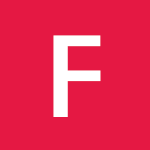Markdown
Table of Contents
- Newlines
- Multiple underscores in words
- URL autolinking
- Code and Syntax Highlighting
- Emoji
- Special GitLab references
- Task lists
GitLab Flavored Markdown (GFM)
For GitLab we developed something we call “GitLab Flavored Markdown” (GFM). It extends the standard Markdown in a few significant ways to add some useful functionality.
You can use GFM in
- commit messages
- comments
- issues
- merge requests
- milestones
- wiki pages
You can also use other rich text files in GitLab. You might have to install a depency to do so. Please see the github-markup gem readme for more information.
Newlines
GFM honors the markdown specification in how paragraphs and line breaks are handled.
A paragraph is simply one or more consecutive lines of text, separated by one or more blank lines.:
Roses are red
Violets are blue
Sugar is sweet
Roses are red
Violets are blue
Sugar is sweet
Multiple underscores in words
It is not reasonable to italicize just part of a word, especially when you’re dealing with code and names that often appear with multiple underscores. Therefore, GFM ignores multiple underscores in words.
perform_complicated_task
do_this_and_do_that_and_another_thing
perform_complicated_task
do_this_and_do_that_and_another_thing
URL autolinking
GFM will autolink standard URLs you copy and paste into your text. So if you want to link to a URL (instead of a textural link), you can simply put the URL in verbatim and it will be turned into a link to that URL.
http://www.google.com
http://www.google.com
Code and Syntax Highlighting
Blocks of code are either fenced by lines with three back-ticks ```, or are indented with four spaces. Only the fenced code blocks support syntax highlighting.
no-highlight
Inline `code` has `back-ticks around` it.
Inline code has back-ticks around it.
Example:
```javascript
var s = "JavaScript syntax highlighting";
alert(s);
```
```python
def function():
#indenting works just fine in the fenced code block
s = "Python syntax highlighting"
print s
```
```ruby
require 'redcarpet'
markdown = Redcarpet.new("Hello World!")
puts markdown.to_html
```
```
No language indicated, so no syntax highlighting.
s = "There is no highlighting for this."
But let's throw in a <b>tag</b>.
```
becomes:
var s = "JavaScript syntax highlighting";
alert(s);
def function():
#indenting works just fine in the fenced code block
s = "Python syntax highlighting"
print s
require 'redcarpet'
markdown = Redcarpet.new("Hello World!")
puts markdown.to_html
No language indicated, so no syntax highlighting.
s = "There is no highlighting for this."
But let's throw in a <b>tag</b>.
Emoji
Sometimes you want to be a :ninja: and add some :glowing_star: to your <img class='emoji' title=':speech_balloon:' alt=':speech_balloon:' src='https://assets.github.com/images/icons/emoji/unicode/1f4ac.png' height='20' width='20' align='absmiddle' />. Well we have a gift for you:
:high_voltage_sign: You can use emoji anywhere GFM is supported. :victory_hand:
You can use it to point out a <img class='emoji' title=':bug:' alt=':bug:' src='https://assets.github.com/images/icons/emoji/unicode/1f41b.png' height='20' width='20' align='absmiddle' /> or warn about :speak_no_evil_monkey: patches. And if someone improves your really <img class='emoji' title=':snail:' alt=':snail:' src='https://assets.github.com/images/icons/emoji/unicode/1f40c.png' height='20' width='20' align='absmiddle' /> code, send them some <img class='emoji' title=':cake:' alt=':cake:' src='https://assets.github.com/images/icons/emoji/unicode/1f370.png' height='20' width='20' align='absmiddle' />. People will <img class='emoji' title=':heart:' alt=':heart:' src='https://assets.github.com/images/icons/emoji/unicode/2764.png' height='20' width='20' align='absmiddle' /> you for that.
If you are new to this, don't be :fearful_face:. You can easily join the emoji <img class='emoji' title=':family:' alt=':family:' src='https://assets.github.com/images/icons/emoji/unicode/1f46a.png' height='20' width='20' align='absmiddle' />. All you need to do is to look up on the supported codes.
Consult the [Emoji Cheat Sheet](https://www.dropbox.com/s/b9xaqb977s6d8w1/cheat_sheet.pdf) for a list of all supported emoji codes. <img class='emoji' title=':thumbsup:' alt=':thumbsup:' src='https://assets.github.com/images/icons/emoji/unicode/1f44d.png' height='20' width='20' align='absmiddle' />
Sometimes you want to be a :ninja: and add some :glowing_star: to your ![]() . Well we have a gift for you:
. Well we have a gift for you:
:high_voltage_sign: You can use emoji anywhere GFM is supported. :victory_hand:
You can use it to point out a ![]() or warn about :speak_no_evil_monkey: patches. And if someone improves your really
or warn about :speak_no_evil_monkey: patches. And if someone improves your really ![]() code, send them some
code, send them some ![]() . People will
. People will ![]() you for that.
you for that.
If you are new to this, don’t be :fearful_face:. You can easily join the emoji ![]() . All you need to do is to look up on the supported codes.
. All you need to do is to look up on the supported codes.
Consult the Emoji Cheat Sheet for a list of all supported emoji codes. ![]()
Special GitLab References
GFM recognized special references.
You can easily reference e.g. an issue, a commit, a team member or even the whole team within a project.
GFM will turn that reference into a link so you can navigate between them easily.
GFM will recognize the following:
- @foo : for team members
- @all : for the whole team
-
123 : for issues
- !123 : for merge requests
- $123 : for snippets
- 1234567 : for commits
- [file](path/to/file) : for file references
GFM also recognizes references to commits, issues, and merge requests in other projects:
- namespace/project#123 : for issues
- namespace/project!123 : for merge requests
- namespace/project@1234567 : for commits
Task Lists
You can add task lists to merge request and issue descriptions to keep track of to-do items. To create a task, add an unordered list to the description in an issue or merge request, formatted like so:
no-highlight
* [x] Completed task
* [ ] Unfinished task
* [x] Nested task
Task lists can only be created in descriptions, not in titles or comments. Task item state can be managed by editing the description’s Markdown or by clicking the rendered checkboxes.
Standard Markdown
Headers
```no-highlight
# H1
## H2
### H3
#### H4
##### H5
###### H6
Alternatively, for H1 and H2, an underline-ish style:
Alt-H1
Alt-H2
# H1
## H2
### H3
#### H4
##### H5
###### H6
Alternatively, for H1 and H2, an underline-ish style:
Alt-H1
======
Alt-H2
------
### Header IDs and links
All markdown rendered headers automatically get IDs, except for comments.
On hover a link to those IDs becomes visible to make it easier to copy the link to the header to give it to someone else.
The IDs are generated from the content of the header according to the following rules:
1. remove the heading hashes `#` and process the rest of the line as it would be processed if it were not a header
2. from the result, remove all HTML tags, but keep their inner content
3. convert all characters to lowercase
4. convert all characters except `[a-z0-9_-]` into hyphens `-`
5. transform multiple adjacent hyphens into a single hyphen
6. remove trailing and heading hyphens
For example:
###### ..Ab_c-d. e anchor ..
```
which renders as:
..Ab_c-d. e anchor  ..
..
will first be converted by step 1) into a string like:
..Ab_c-d. e <a href="url">anchor</a> <img src="url" alt="alt text"/>..
After removing the tags in step 2) we get:
..Ab_c-d. e anchor ..
And applying all the other steps gives the id:
ab_c-d-e-anchor
Note in particular how:
- for markdown anchors
[text](url), only thetextis used - markdown images
are completely ignored
Emphasis
```no-highlight
Emphasis, aka italics, with asterisks or underscores.
Strong emphasis, aka bold, with asterisks or underscores.
Combined emphasis with asterisks and underscores.
Strikethrough uses two tildes. ~~Scratch this.~~
```
Emphasis, aka italics, with asterisks or underscores.
Strong emphasis, aka bold, with asterisks or underscores.
Combined emphasis with asterisks and underscores.
Strikethrough uses two tildes. ~~Scratch this.~~
Lists
```no-highlight
1. First ordered list item
2. Another item
* Unordered sub-list.
1. Actual numbers don’t matter, just that it’s a number
1. Ordered sub-list
4. And another item.
Some text that should be aligned with the above item.
- Unordered list can use asterisks
- Or minuses
- Or pluses
```
- First ordered list item
- Another item
- Unordered sub-list.
- Actual numbers don’t matter, just that it’s a number
- Ordered sub-list
-
And another item.
Some text that should be aligned with the above item.
- Unordered list can use asterisks
- Or minuses
- Or pluses
Links
There are two ways to create links, inline-style and reference-style.
[I'm an inline-style link](https://www.google.com)
[I'm a reference-style link][Arbitrary case-insensitive reference text]
[I'm a relative reference to a repository file](LICENSE)
[You can use numbers for reference-style link definitions][1]
Or leave it empty and use the [link text itself][]
Some text to show that the reference links can follow later.
[arbitrary case-insensitive reference text]: https://www.mozilla.org
[1]: http://slashdot.org
[link text itself]: http://www.reddit.com
I’m a relative reference to a repository file
You can use numbers for reference-style link definitions
Or leave it empty and use the link text itself
Some text to show that the reference links can follow later.
Note
Relative links do not allow referencing project files in a wiki page or wiki page in a project file. The reason for this is that, in GitLab, wiki is always a separate git repository. For example:
[I'm a reference-style link][style]
will point the link to wikis/style when the link is inside of a wiki markdown file.
Images
Here's our logo (hover to see the title text):
Inline-style:

Reference-style:
![alt text1][logo]
[logo]: assets/logo-white.png
Here’s our logo:
Inline-style:

Reference-style:

Blockquotes
```no-highlight
> Blockquotes are very handy in email to emulate reply text.
> This line is part of the same quote.
Quote break.
This is a very long line that will still be quoted properly when it wraps. Oh boy let’s keep writing to make sure this is long enough to actually wrap for everyone. Oh, you can put Markdown into a blockquote.
```
Blockquotes are very handy in email to emulate reply text.
This line is part of the same quote.
Quote break.
This is a very long line that will still be quoted properly when it wraps. Oh boy let’s keep writing to make sure this is long enough to actually wrap for everyone. Oh, you can put Markdown into a blockquote.
Inline HTML
You can also use raw HTML in your Markdown, and it’ll mostly work pretty well.
```no-highlight
- Definition list
- Is something people use sometimes.
- Markdown in HTML
- Does *not* work **very** well. Use HTML tags.
<dl>
<dt>Definition list</dt>
<dd>Is something people use sometimes.</dd>
<dt>Markdown in HTML</dt>
<dd>Does *not* work **very** well. Use HTML <em>tags</em>.</dd>
</dl>
## Horizontal Rule
Three or more…
Hyphens
Asterisks
Underscores
```
Three or more…
Hyphens
Asterisks
Underscores
Line Breaks
My basic recommendation for learning how line breaks work is to experiment and discover – hit <Enter> once (i.e., insert one newline), then hit it twice (i.e., insert two newlines), see what happens. You’ll soon learn to get what you want. “Markdown Toggle” is your friend.
Here are some things to try out:
Here's a line for us to start with.
This line is separated from the one above by two newlines, so it will be a *separate paragraph*.
This line is also a separate paragraph, but...
This line is only separated by a single newline, so it's a separate line in the *same paragraph*.
Here’s a line for us to start with.
This line is separated from the one above by two newlines, so it will be a separate paragraph.
This line is also begins a separate paragraph, but…
This line is only separated by a single newline, so it’s a separate line in the same paragraph.
Tables
Tables aren’t part of the core Markdown spec, but they are part of GFM and Markdown Here supports them.
| header 1 | header 2 |
| -------- | -------- |
| cell 1 | cell 2 |
| cell 3 | cell 4 |
Code above produces next output:
| header 1 | header 2 |
|---|---|
| cell 1 | cell 2 |
| cell 3 | cell 4 |
Note
The row of dashes between the table header and body must have at least three dashes in each column.
References
- This document leveraged heavily from the Markdown-Cheatsheet.
- The Markdown Syntax Guide at Daring Fireball is an excellent resource for a detailed explanation of standard markdown.
- Dillinger.io is a handy tool for testing standard markdown.