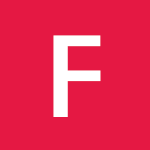In a regular day, most of us type the same things over and over again, wasting an enormous amount of time in the process. Why not let your computer do some of that work for you? That’s where text expansion comes in.
Text expansion utilities monitor your typing and trigger rules when you type a predefined phrase or key combination. When you type one of those pre-defined phrases, your text expansion utility removes your short version and replaces it with a longer phrase without requiring you to type the entire thing—saving you loads of keystrokes and time. Watch the video above for a few examples of text replacement in action.
For instance, you could create a text expansion rule that triggers anytime you type sig and hit the space bar, and fills in your entire email signature line—or you could set a trigger to fill in a canned email response, or just a common word or phrase that would take a long time to type manually. It’s all about saving time and keystrokes.
Setting Up Text Expansion
When it comes to text expansion tools, you’ve got lots of choices depending on the platform you’re running. Here’s a couple of tools that we’ve used, and some basic instructions on getting them running.
Using PhraseExpress in Windows
There’s a number of choices for text expansion in Windows, but PhraseExpress is the only one I’ve tried that’s very powerful, free for personal use, and also works in Windows 7. The standard edition is free for personal use, but it has an internal word list that will nag you if you try and use rules containing phrases like “your order”.
New rules in PhraseExpress are called “Phrases”, and can be triggered with an “Autotext”, or a hotkey. The “Postfix” drop-down lets you choose what key will trigger the rule—for example, if you have it set to Tab, then in the example below you’d have to type “hre” and hit the Tab key to trigger the phrase content for replacement.
PhraseExpress has a lot of other features, like a pop-up menu that will allow you to choose between different phrases before they are entered, libraries of common typos that you can download and use, and a whole lot of other options.
Note: Once you’ve installed PhraseExpress, you’ll probably want to delete the rules folder called “Websites”, since it’s got a bunch of affiliate link rules in there that automatically replace certain websites with affiliate links when you’re typing them into your browser.