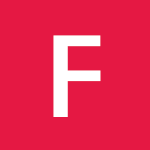Intro
jsFiddle is an awesome tool for testing, sharing, solving issues and presenting demos and ideas. Here are the basics of using jsFiddle.
It is divided into few sections: menu, sidebar, and editing panels.
Entering code
One may switch between editing panels using the ctrl + up arrow
and ctrl + down arrow.
HTML
Code entered in this panel will be rendered inside body of the document,
that is between <body> and </body>.
.. warning::
Please do not enter doctype, body etc. into the HTML panel. These tags are placed automatically.
CSS
Code entered in this panel will be placed in the header’s style block,
that is betweeen <style> and </style>.
.. note::
If there is a need to edit the header one can use a :ref:css_panel_hack
JavaScript
Code entered in this panel will be placed in header’s script block,
that is between <script type="text/javascript">
and </script>.
Getting Result
.. _result-without-save:
Result panel
This panel is read only - it contains an iframe with the result of running
the fiddle. One can show the result without saving the fiddle - it is enough
to click on :menuselection:Run or
hit ctrl + Enter key combination
.. _result_draft:
Draft Page
Only for registered users. Current result is saved in a draft.
One may access it by loading the http://jsfiddle.net/draft/. The shortcut
is ctrl + shift + Enter.
.. note::
Using Draft is the easiest and probably best way to test fiddle in
“other browser”. Be it IE5, or anything running on other system, mobile
or your watch if it happened to have a web browser. Keep editing on your
favourite browser, test on anything else.
#. Log in to jsFiddle on your favorite browser
#. Open or create a fiddle
#. Hit [Run] button
#. Open the draft page http://jsfiddle.net/draft/ on the other
browser/device. It will display the last executed fiddle
#. Reload the draft page every time you’d like to test
Saving
Save the code for future usage or to share it to other people. Let me say
it again: :ref:There is no need to save if you
just want to test. <result-without-save>
As a new Fiddle
Buttons :menuselection:Save or :menuselection:Fork are always present
in the UI. First one appears if no fiddle was loaded, the latter is used
to create a new fiddle from the existing one.
As a new Version
If a fiddle is loaded clicking on :menuselection:Update will create
a new version of the fiddle and load it into the browser. Its URL will
now contain a version number. This and former versions are still available.
Setting Base version
If no version is specified jsFiddle will load the base version. By default
it’s the first created version. Owner of the fiddle - user who created
the first version may change it by clicking on the button
:menuselection:Set as Base.
It is considered a good practice to use base version for
:ref:embedded fiddles <embedding>. Author can fix the error and “update”
the example on the page without accessing the article’s code.
Fiddle Settings (Sidebar)
Frameworks and Extensions
.. figure:: /_static/screenshots/choose-framework.png
:align: right
:figwidth: 270px
Contains 2 selectable lists.
First is the list of all supported frameworks.
Choosing one will create <script> tag in the <head> section which
will load the desired framework version. Choosing the No-Library one will
not load any framework.
Below there is a list of additional libraries dependent on currently
selected framework version. In example - choosing MooTools Core 1.2.4
will load a lit containing MooTools More, Clientcide, FormCheck, Upgrade
Helper and ART. All these may be loaded with the fiddle if checkbox is
checked.
Second drop-down is about the Code Wrap with default setting to “onLoad”.
There are 4 options to choose:
onLoad:
wrap the code so it will run in onLoad window event
onDomReady:
wrap the code so it will run in onDomReady window event
no wrap - in <head>:
do not wrap the JavaScript code, place it in <head> section
no wrap - in <body>:
do not wrap the JavaScript code, place it in <body> section
.. _fiddle_settings-info:
Fiddle Options
.. figure:: /_static/screenshots/info.png
:align: right
:figwidth: 256px
Title:
will be used in the tittle bar of the jsFiddle. Only fiddles with the
title will be displayed in your public fiddle list.
Description:
Please provide a description of the fiddle. It will be displayed in your
public fiddle list.
.. normalize_css:
Normalized CSS:
A checkbox, deselected by default. If selected, the fiddle will be rendered
with normalize.css <http://jsfiddle.net/css/normalize.css> which is
removing most of the browser styling of many HTML tags.
Body Tag:
One can change the body tag. It is usually done to change the styling as
<body class="dark_ui">. Some frameworks (Dojo) are using it to style
the widgets and load CSS
DTD:
A choice few useful DTDs is available - HTML5, XHTML (strict,
transitional) , HTML4 (strict, transitional, frameset). We aim to not fire
warning or errors on the syntax checks.
**Framework ``
.. _add_resources:
External Resources
.. figure:: /_static/screenshots/manage-resources.png
:align: right
:figwidth: 253px
CSS or JS (with appropriate extension) which should be loaded after the
framework. It’s a perfect place to put libraries which are framework
independent, like RaphaelJS <http://raphaeljs.com>_
JSFiddle is recognizing the type of the resource by the extension.
JavaScript will be chosen if type is unknown.
.. note::
If you want to use a dynamic resource please add a dummy GET variable i.e.
http://example.com/dynamically.php?somevar=somevalue&dummy=.css.
This will trick jsFiddle to recognize it as CSS resource.