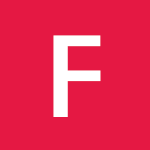SSL upgrades on rubygems.org and RubyInstaller versions
Hello,
If you reached this page, means you’ve hit this SSL error when trying to
pull updates from RubyGems:
SSL_connect returned=1 errno=0 state=SSLv3 read server certificate B: certificate verify failed
This error is produced by changes in rubygems.org infrastructure, please
keep reading to better understand it.
If you’re one of those too long, didn’t read just skip to the guide on how
to workaround it.
Background
For those who are not familiar with SSL and certificates, there are many
parts that make secure serving of content possible.
SSL certificates are used on the website, which are obtained from a
certificate authority (CA) and generated from a private key, along with its
respective signature.
Normally and up until a few months ago, private key signatures used SHA-1
as way to provide a digest (or checksum) of the private key without
distributing the key itself (remember, needs to remain private).
SHA-1 has been encountered weak and lot of web servers and sites have been
upgrading towards SHA-2 (specifically SHA256 or higher) in order to prepare
for the browsers changes.
Specific problem with RubyGems
The particular case of RubyGems (the command line tool) is that it requires
to bundle inside of its code the trust certificates, which allow RubyGems
to establish a connection with the servers even when base operating system
is unable to verify the identity of them.
Up until a few months ago, this certificate was provided by one CA, but
newer certificate is provided by a different one.
Because of this, existing installations of RubyGems would have to been
updated before the switch of the certificate and give enough time for the
change to spread (and people to update).
As what normally happens with software, things might get out of sync and
coordinate such effort, to the size and usage of rubygems.org is almost
impossible.
I’ve described this on Issue #1050
We had discussed also on IRC, and patches and backports were provided to
all major branches of RubyGems: 1.8, 2.0, 2.2 and 2.4
You can find the commits associated with these changes here:
Problem is, only RubyGems 2.4.4 got released, leaving Ruby installation with
1.8, 2.0 and 2.2 in a broken state.
Specially since RubyGems 2.4 is broken on Windows.
Please understand this could happen to anyone. Release multiple versions of
any software in a short span of time and be very time sensitive is highly
complicated.
Even if we have official releases of any of the versions that correct the
issue, it will not be possible install those via RubyGems (chicken-egg
problem described before).
Once official releases are out, installation might be simpler. In the
meantime, please proceed using the instructions described below.
Manual solution to SSL issue
If you have read the above detail that describe the issue, thank you.
Now, you want to manually fix the issue with your installation.
Steps are simple:
- Step 1: Obtain the new trust certificate
- Step 2: Locate RubyGems certificate directory in your installation
- Step 3: Copy new trust certificate
- Step 4: Profit
Step 1: Obtain the new trust certificate
If you’ve read the previous sections, you will know what this means (and
shame on you if you have not).
We need to download AddTrustExternalCARoot-2048.pem.
Use the above link and place/save this file somewhere you can later find
easily (eg. your Desktop).
IMPORTANT: File must have .pem as extension. Browsers like Chrome will
try to save it as plain text file. Ensure you change the filename to have
.pem in it after you have downloaded it.
Step 2: Locate RubyGems certificate directory in your installation
In order for us copy this file, we need to know where to put it.
Depending on where you installed Ruby, the directory will be different.
Take for example the default installation of Ruby 2.1.5, placed in C:\Ruby21
Open a Command Prompt and type in:
C:\>gem which rubygems
C:/Ruby21/lib/ruby/2.1.0/rubygems.rb
Now, let’s locate that directory. From within the same window, enter the path
part up to the file extension, but using backslashes instead:
C:\>start C:\Ruby21\lib\ruby\2.1.0\rubygems
This will open a Explorer window inside the directory we indicated.
Step 3: Copy new trust certificate
Now, locate ssl_certs directory and copy the .pem file we obtained from
previous step inside.
It will be listed with other files like GeoTrustGlobalCA.pem.
Step 4: Profit
There is actually no step 4. You should be able to install Ruby gems without
issues now.